Imagine you are sitting at the airport and you have just enough time to log in and check your email on that cool new laptop. Just as you get to your inbox, the light starts flashing saying you are running out of battery power and wouldn’t you know it, your cord won’t reach the outlet. There are certain steps you can take. The following tips can help you extend your battery’s life.
1. Defrag your hard drive regularly so it runs as efficiently as possible. Only perform this activity when plugged in, not on battery power. Mac OSX is equipped to better handle fragmentation so Apple users may not need this tip.
2. Dim the monitor. Many laptops have this option available and many include CPU and cooling enhancement enabling you to squeeze every last bit of power from your battery.
3. Reduce the number of programs that are active in the background. You may be running programs such as Spotify, iTunes, and so on. These all contribute to your CPU usage which quickly lowers battery life. Shut down everything you don’t need when operating on battery.
4. Limit the use of external devices. This includes all USB devices. Your mouse and Wi-Fi use a lot of battery juice. Simply shut them down or unplug them.
5. Increase the RAM. This will allow the laptop to process more information with the memory in the laptop, instead of using the virtual memory. When you use virtual memory, it causes hard drive usage thus reducing power efficiency. This mostly applies to cases where you need to run programs that require a lot of virtual memory usage, since the more RAM you add, the more energy you will use.
6. Keep the battery contacts free of dust and debris. Clean the battery’s metal contacts frequently with a clean cloth with a bit of rubbing alcohol on it and you will maintain power transfer efficiency.
7. Exercise your replacement laptop battery. Do not let charged battery sit idle for an extended amount of time. You should use the battery a minimum of one time every two to three weeks once it is charged.
8. Use the sleep function instead of standby; this saves a lot more power. Not only will your laptop shut down in the hibernation mode, it will resume right where you left off.
9. Lower the operating temperature – Laptops run much better when the temperature is low.
10. To set up and get the most out of your power options, you should find the “Power Options” link in your Windows Control Panel; once you get there, you can maximize your power usage by selecting the “Max Battery” option.
11. Don’t work on multiple programs. Stick to one task while you are using battery power. Focus on one task at a time, such as finishing a spreadsheet before checking your e-mail or listening to music. Your batteries will be drained before anything gets finished if you don’t!
12. Try to demand the least from your PC. Gaming consumes much more power than passive activities such as email. If you only have one battery, prioritize with care.
13. Replace your old laptop with a new model that is more energy friendly. Purchasing a newer more efficient laptop in place of an older one is a quick fix.
14. Limit the graphics use. Changing the screen resolution and turning off fancy graphic drivers will allow you to do this.